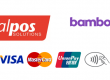Eftpos & Point of Sale (POS) Preparation Advice
If you are able to reopen following a COVID level change, please follow our advice for checking your Eftpos and POS is operational. Please do these checks two days before reopening so you have time to contact us if any issues arise.
- POS / internet connectivity
Please do a complete health check on your POS to ensure you are ready to trade.
Note – your POS (Point of Sale) is your touchscreen / till system.
To do so follow these steps –
Please restart your POS or touchscreen via the standard Windows way, close out of all your applications and in your Start bar menu select restart, this will ensure all pending updates are processed and that they don’t inhibit sales for when you open.
Once the computer restarts please open your POS software and complete a “No Sale” or a dummy transaction to ensure the cash drawer opens and issue a receipt. If applicable please check the Eftpos interface as well and any other printers to ensure they’re all working.
If your POS system mentions that the license has expired or needs activating please check your internet connection and ensure your modem is switched on, if your modem is switched on please try restarting it by removing the power and plugging it back in and waiting 5 mins, then restarting. If the same message appears please contact us on 0800 366 109, option 4 for support.
If you have a Kitchen Printer now might be a good time to replace the ink, these can dry out due to non use – if you are still having issues after completing these steps please call us and we can check for other issues. If you need a replacement ink cartridge or Eftpos/POS paper please contact us.
Lastly if you run your PC equipment off a UPS, you will find that when you switch the power back on that the UPS will produce a consistent beep. You will need to press the button on the front of the UPS before you do anything else – this will stop the beeping and also allow you to switch your PCs on.
If your POS fails after following these steps then contact TotalPOS support on 0800 366 109 ext.4
- EFTPOS
If you have an eftpos machine that is integrated to a computer system then make sure it can do the following prior to opening for business
- The eftpos terminal powers on
- The eftpos can do a log on. You should be able to perform a log on through your PC software. If Idealpos you will find this either on the Manager or Admin tab, under the EFTPOS FUNCTIONS button
- You can send a sale to the eftpos machine
- If the transaction fails to send to the eftpos or the eftpos transaction fails then reboot modem, wait for 2 minutes then reboot the eftpos terminal and restart the PC. Then try another log on and transaction.
If your eftpos fails after following these steps then contact TotalPOS support on 0800 366 109 ext.4
If you have a Spectra eftpos terminal make sure that it can do the following prior to opening for business
- The eftpos terminal powers on.
- The eftpos can do a log on. You can log your machine on by pressing the Enter key and selecting LOGON.
- If the eftpos terminal declines, reboot the machine by holding down the Power button in the middle of the keypad. Then try another log on.
- If the transaction fails with a ‘transmission error’ then reboot your modem, wait two minutes, then reboot the Eftpos terminal. Try another log on.
If your eftpos fails after following these steps then contact TotalPOS support on 0800 366 109 ext.4
- If you have an Ingenico eftpos terminal make sure that it can do the following prior to opening for business
1. The eftpos terminal powers on.
2. The eftpos can do a log on. You can log your machine one by pressing the F4 key in the top right hand corner of the keys
3. If the eftpos terminal declines, reboot the machine by holding down the func and clear key together. Then try another log on.
4. If the transaction fails with a ‘transmission error’ the reboot your modem, wait two minutes, then reboot the Eftpos terminal. Try another log on.
If your eftpos fails after following these steps then contact TotalPOS support on 03 366 1090 ext.4
If you have a Verifone eftpos terminal make sure that it can do the following prior to opening for business
- The eftpos terminal powers on.
- The eftpos can do a log on. You can log your machine on by pressing the 4 key or pressing log on, on the touch screen.
- If the eftpos terminal declines, reboot the machine by pulling out the power cable or holding down the red cancel key if you have a mobile machine. Then try another log on.
- If the transaction fails with a ‘transmission error’ the reboot your modem, wait two minutes, then reboot the Eftpos terminal. Try another log on.
If your eftpos fails any of the above steps, contact TotalPOS support on 0800 366 109 ext.4
If your EFTPOS is a mobile terminal make sure that it is fully charged and logged on prior to trading.
- Cash Register
If you have a cash register make sure that it is able to do the following prior to opening for business
- The register powers on normally
- You can change the mode on the register correctly (by turning the key to a different mode and back again)
- A test sale opens the cash drawer and prints a receipt correctly
- If integrated, that a sale can be sent to the eftpos terminal
- Reports print clearly & totals reset normally
If your register fails any of the above steps contact TotalPOS support on 0800 366 109 ext.4
- Cleaning
IMPORTANT – DO NOT SPRAY ANY LIQUID DIRECTLY ONTO THE EFTPOS TERMINAL
3 EASY STEPS:
- If the EFTPOS terminal is powered on, switch off and unplug it (if possible).
- Use a Microfiber cloth on the screen to remove any dirt. You can use a slightly damp cloth which should take away the dust, fingerprints and marks on the screen.
- On the remaining areas of the EFTPOS terminal, you can use “Antibacterial wipes” that are preferably Alcohol and Isopropyl based. You can also use these wipes to clean cash registers, printers, scanners, and touchscreens.
PLEASE AVOID:
- Window cleaning spray – these chemicals can be too harsh, leading to gradual screen erosion.
- Paper – surprisingly, paper towels can be abrasive enough to leave scratches on the EFTPOS terminal screen.
- Alcohol/sprays – can damage keypads and terminal displays – this includes a general household cleaning spray that promises to kill 99 percent of bacteria sounds appealing, but the chemicals contained in household products can be far too harsh for the terminals.
- Vinegar – even when diluted with water, you are running the risk of stripping protective coatings from device screens so best to avoid.
AVAILABLE FROM TOTALPOS
- Keypad Splash/wet covers – available for all terminals and pinpads – $15.00+gst per cover.
- Anti-Bacterial wipes – Individual wipes – 20 for $10.00+gst
Order via enquiries@totalpos.co.nz
Would you like to start accepting Contactless transactions?
Contactless / Paywave / tap and go for EFTPOS – available on all TotalPOS supplied EFTPOS terminals
To activate the above for your EFTPOS terminals, there are two steps.
- Contact your merchant EFTPOS / Credit card processing Bank to discuss rates , fees and terms. Once approved, they will activate at the EFTPOS network. This may take a few days.
- Activate on your EFTPOS terminal.
Verifone terminals are activated already – simply perform a LOGON.
Spectra terminals may need to have this feature turned on, so once the bank have activated Contactless and is live, you can test with a LOGON, then with a transaction – the pinpad should show SWIPE / INSERT / PRESENT on the screen. If it does not, contact TotalPOS on 0800 366 109 opt 4 for assistance.